Clinic administrators can create templates for email invitations to Video Call rooms - these include Meeting, Group and User rooms. Once created the templates for patient/client email invitations to a Video Call room will be available for use by team members who are sending out the invitations. You can create up to five saved templates for each room type for health service providers and reception/admin staff to choose from. Once the required template is selected when inviting a guest to the room, it can be edited further before sending, as required.
You can also create templates for invitations to the clinic waiting area. Click here for more information.
Please note, if you do not create room invitation templates, the default invitations will be available for your team members and they can edit these as required before sending.
To create templates for room email invitations:
|
To create and edit invitation templates for the clinic, go to Configure > Communication. the +Create button for Email - SMS invitations are not available for room invitations.
|
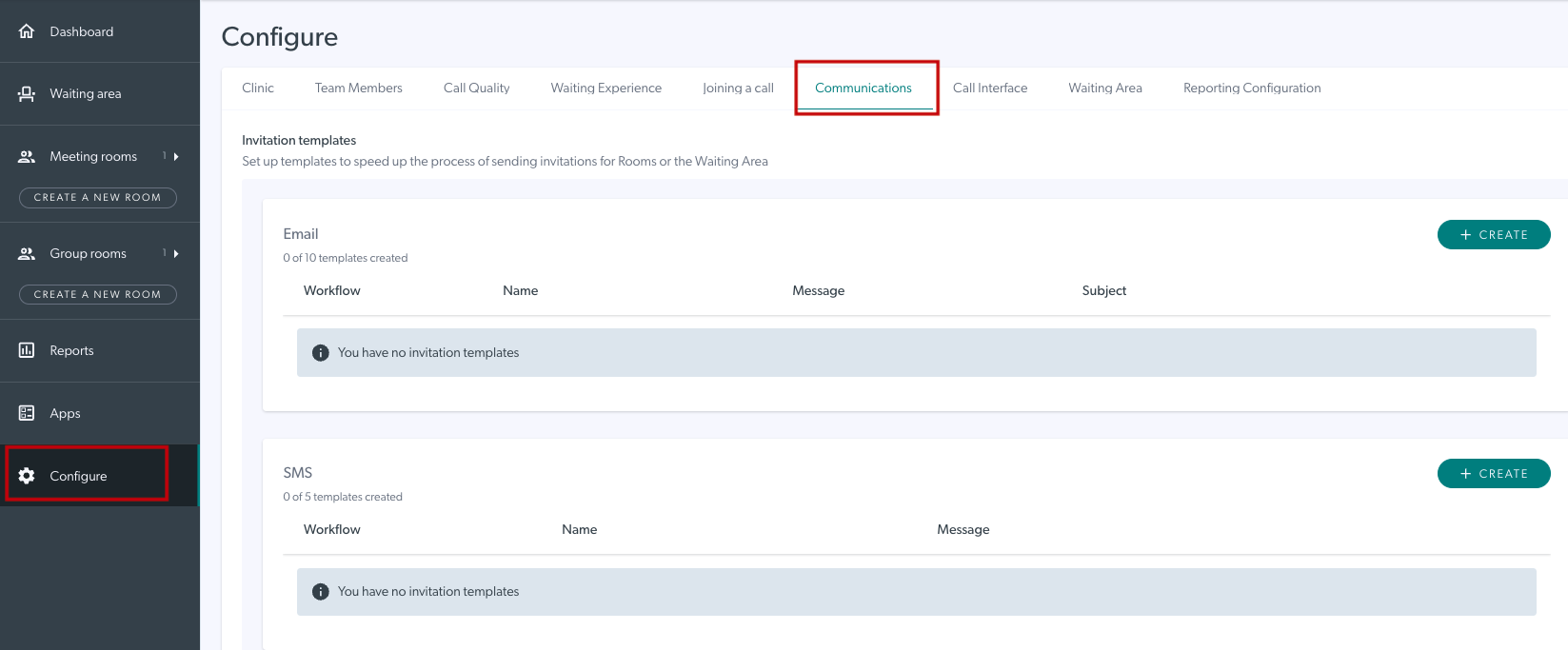 |
| The template creation box opens. | 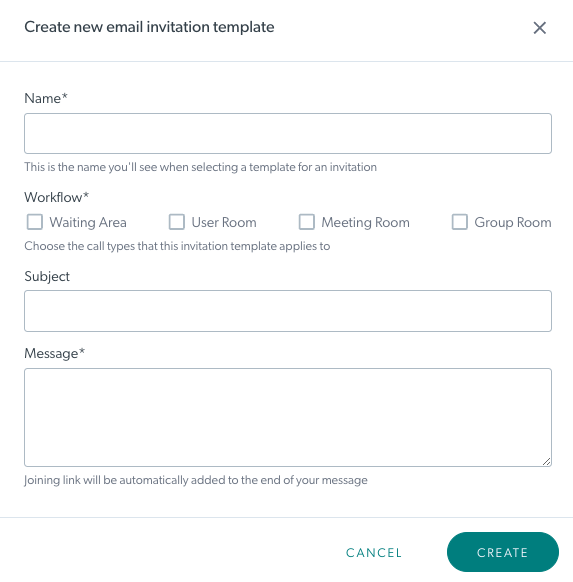 |
|
In this example we have created a template for Group Rooms in a clinic.
You can create up to five templates for each workflow option, as required for the clinic.
|
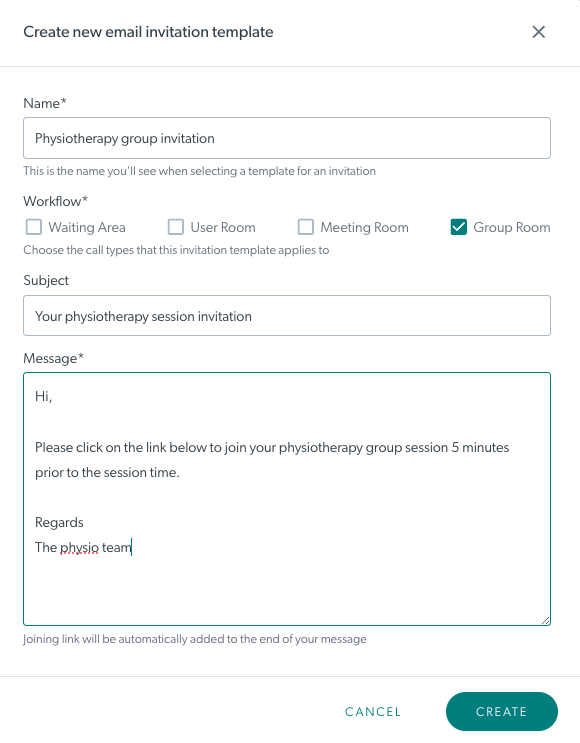 |
|
Once created, the templates will be available in the drop-down invitation field when staff invite patients to the room type. Click on the invitation template box to select the required template.
|
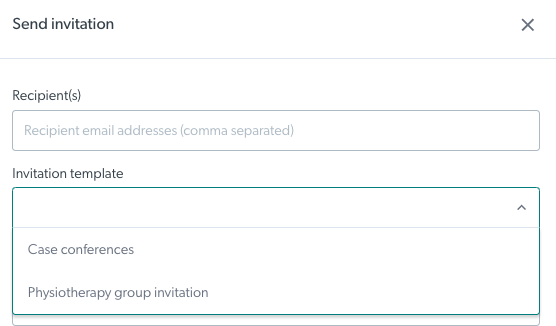 |
| Team members can select the required template and can edit it before sending, if required. Please note: Any edits made to either the default or template text will not save once the invitation is sent and the invitation box is closed. | 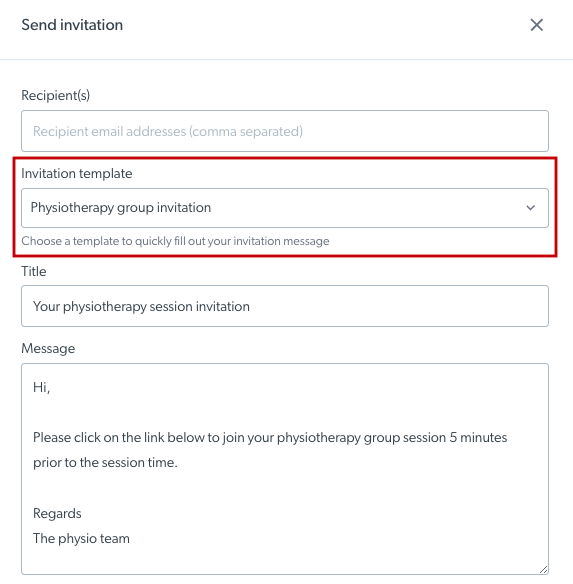 |