The Services on Demand application allows health service providers to request an on-demand service from the call screen in their current Video Call. For example, a clinician could request an on-demand interpreter during a call with a patient or client from a non-English speaking background.
Prior to using the application, processes must be agreed with the on-demand service provider(s) your clinic will be using. This can be an internal or external service. The application sends an invitation to a nominated email address with a link to the current Video Call, which can be used by the requested service provider (eg interpreter) to come directly into the call.
Services on Demand is a flexible application that Clinic Administrators can configure to suit the clinic needs, adding one or more services, as required. Clinic administrators are required to enable and configure the application, including giving it a suitable name, before it becomes available in the Apps & Tools drawer in the Video Call Screen.
Configuration options for Clinic Administrators
The following information outlines the steps for configuring the Services on Demand application:
| To configure the application Clinic administrators go to Apps in the LHS menu of their clinic - only clinic admins will have access to the Apps section. |
 |
| Locate the Services on Demand App and click on the Details cog. |
 |
| Select the Configure tab |
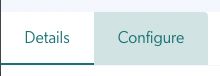 |
| Clinic admins can configure the application to suit the needs of their clinic. They may be using the app for clinicians to request an on-demand interpreter, on-demand Aboriginal Liaison Officer or other on-demand service. They can configure the app to request any on-demand service the clinic has access to. Organisation or clinic staff will need to agree on the requesting procedures prior to configuring and have the service email address ready - this is where the request will be sent. App Name The name of the application as it appears in the call screen is configurable. In this example the App is named Interpreter On Demand so this is the name that will appear in Apps & Tools for clinic members. Enable App This must be enabled for the App to appear in Apps & Tools. Available services One service is configured in this example, including the name of the service and contact email address for the request. More than one can be configured, if required. Available languages Two available languages have been added in this example. Display messages for guest Add a message, or messages in different languages that will be displayed for guests while the request is being made. Enable gender preference, if desired, and configure the clinic hours. Enable Gender Preference if you would like requesting clinicians to choose a preferred gender. Available during clinic hours Selecting this option will make the application available to all Clinic members in a call when your Video Call clinic is open. |
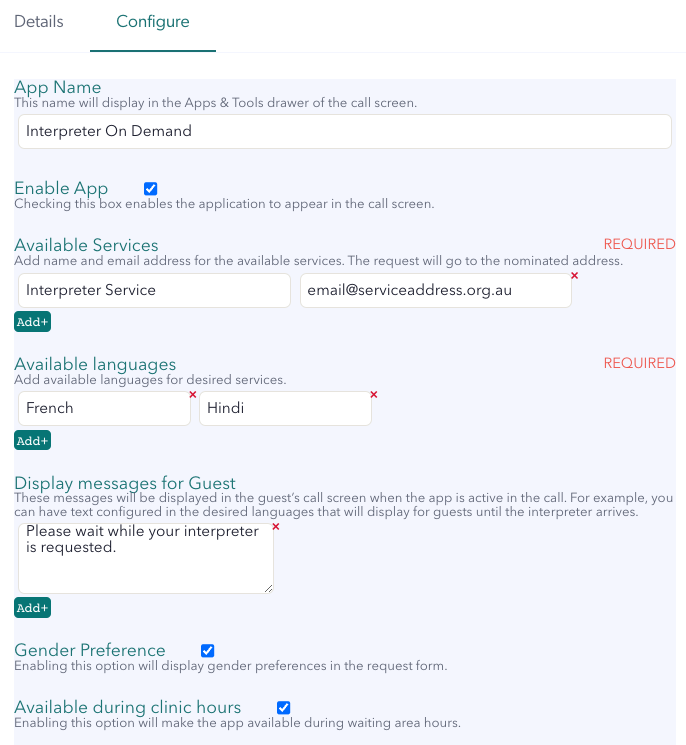 |
| If you do not select Available during clinic hours, you can manually configure the hours you would like the application to be available in the clinic. You can either click on the hours and minutes to change them, or click on the timer icon (as in this example) to select the hours for each day. |
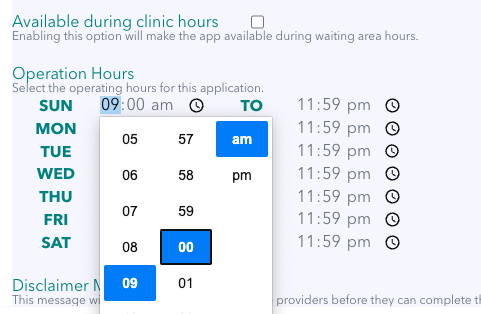 |
|
Disclaimer message for Clinician Configure a message that will display once a health service provider clicks the app during a Video Call, to begin the request process for the on-demand service. Once the required information is added, click on Save Configurations. |
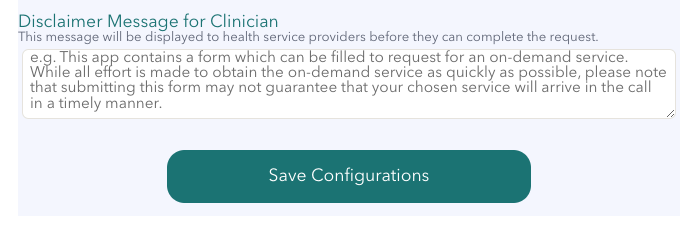 |
Using the Services on Demand application during a call
Once configured and enabled in the clinic, the application will be available for Clinic members in a Video Call consultation, during the configured hours of operation for the application. To use the Services on Demand application during a call:
|
In the Call Screen: The App will be available in the Apps & Tools drawer for health service providers when they are in a Video Call. Please note, this application can be named at the clinic level. In this example the configured name for the app, as configured by the clinic administrator, is Interpreter on-demand. |
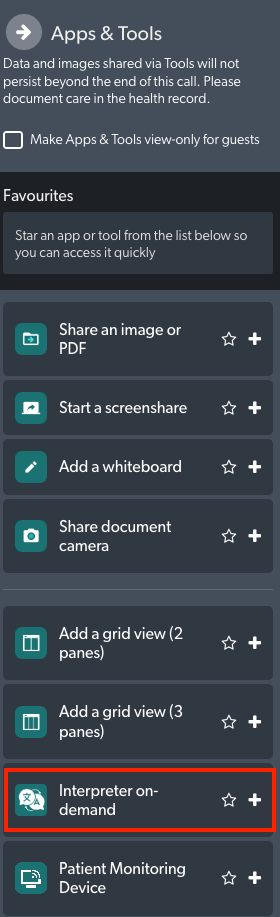 |
| Clicking on the app shows this screen to start the request. It includes a message for the requesting clinician, as configured by the clinic admin. Click on Begin to bring up the request form. |
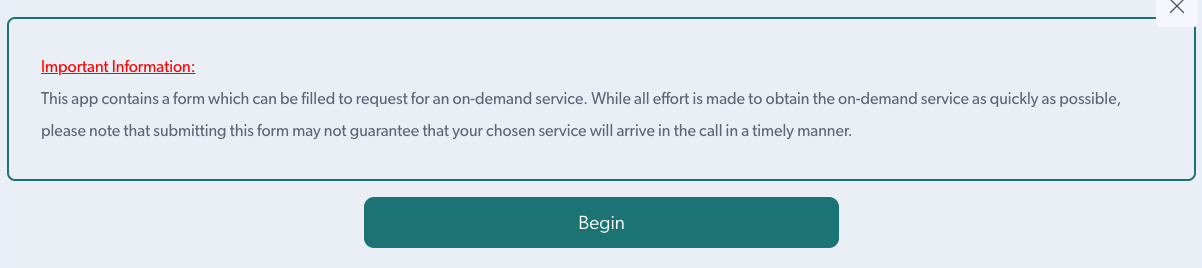 |
| Fill out the available options to request the on-demand service. |
 |
| If various options have been provided for a field, clicking on the displayed option will bring up a dropdown selection. In this example we are requesting a French interpreter. |
 |
| If the Gender Preference option has been enabled in the clinic, click on the displayed option to select your preferred option. | 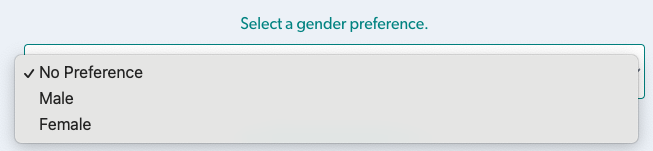 |
| Once the request form is completed, click on Submit Request. |  |
| A confirmation message appears and you can now close the app. Once the requested service provider receives the request, they use the provided link to come directly into the Video Call. |
 |