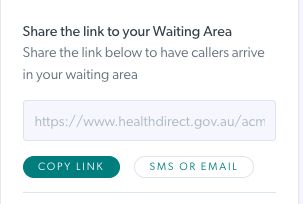If your service or organisation has a website, configuring a Custom URL will direct your callers to a page on your website, where they can access the Start Video Call button and other information for their appointment. It will become the link you send to patients or clients, replacing the standard default Waiting Area link. You can use any preferred link as your Custom URL, for example another clinic link you would like callers to be directed to.
Firstly, set up your website with a page that has all the information and links your patients or clients need to understand how to access Video Call for their appointment. If you have multiple Video Call clinics for your organisation, you can add a drop down list of clinics or separate links for each, depending on what works best for your service.
We have created an example of a website page for video telehealth here. The link to this page could be used as the Custom URL for the Acme Health demonstration health service. The design of a telehealth page can be whatever suits your service and health consumers best and you can add buttons for starting a Video Call and doing a test call, as desired. Click here for more information patient/client entry points and website buttons.
Next, add a custom URL in the Video Call service, either at the organisation or clinic level. An organisation level Custom URL will filter down to all newly created clinics, meaning all clinic links would be to the same page and patients/clients then access the correct waiting area based on your instructions.
Copy the URL for the webpage you have set up as your telehealth landing page. Then follow the below instructions:
Configure a Custom URL at the Organisation level (Org Admin or Coordinator)
| From the Organisation main page showing clinics, click on Configure |  |
| There are three tabs across the top that allow you to configure the Organisation. Click on Organisation Information. |  |
|
Scroll down to Custom URL
This is where you add your Custom URL link. Once you add the URL, scroll down and click Save, to save your changes. |
 |
|
Once saved, this Custom URL will filter down to all newly created clinics, replacing their default clinic link (this will not apply to clinics already created before you added the Custom URL).
This example shows the Custom URL showing under Share the link to your Waiting Area at the clinic level.
Please note: clinic administrators are able to remove this link at the clinic level, if required. |
When copied or sent via SMS or Email the link is now: https://www.healthdirect.gov.au/acme-health-video-call-demonstration |
Configure a Custom URL at the Clinic level (Org Admin, Org Coordinator, Clinic Admin)
| Click on Configure in the LHS menu of the clinic and select the Waiting Area tab | 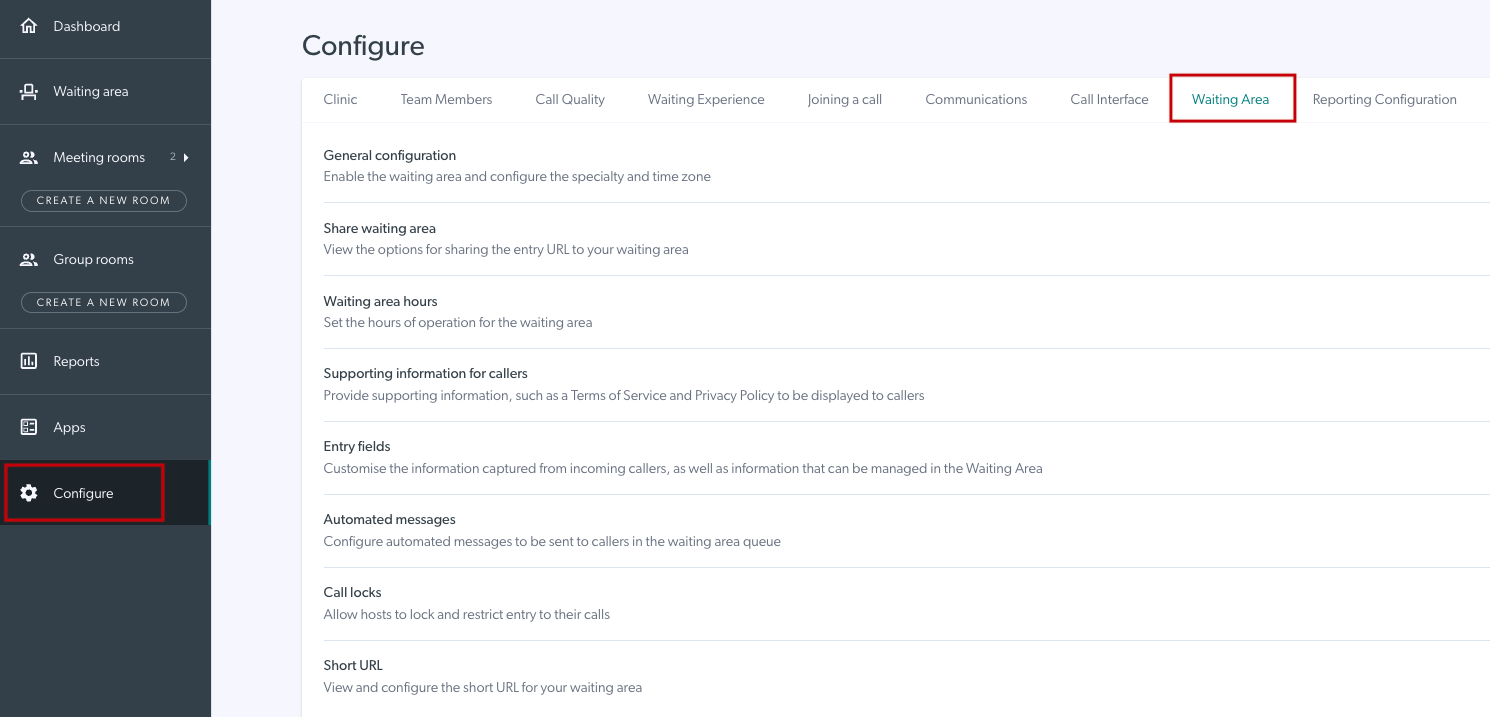 |
|
Scroll down and click on Supporting information for callers.
You can add various information and links in this section, including the Custom URL for your health service. |
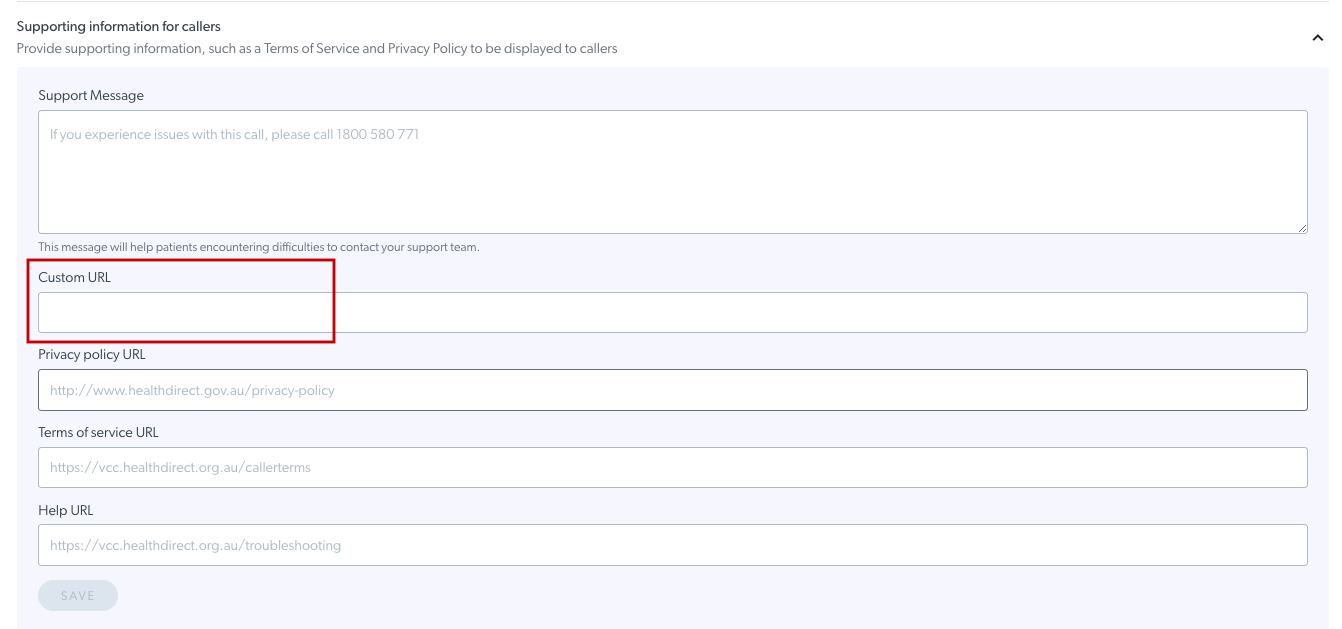 |
| Copy in your Custom URL and then click Save. |  |
|
This example shows the Custom URL showing under Share the link to your Waiting Area in the clinic.
You can remove or change the Custom URL at any time to update your clinic link. |
When copied or sent via SMS or Email the clinic link is now: https://www.healthdirect.gov.au/acme-health-video-call-demonstration |