There is a tab in the clinic configuration section called Joining a call. This allows a Clinic Administrator to configure the default settings for guests starting a video call in the waiting area, meeting and group rooms associated with the clinic.
Clinic Administrators can configure the following behaviour in the clinic:
- Whether a photo is required by guests when joining a meeting or group room call.
- Whether a caller or guest's Last name is mandatory or optional to provide when access the waiting area and clinic rooms. Guests are people who have been invited to a meeting and are given a link to access the room.
- Whether a caller's video preview displays on the patient entry fields page.
- Whether waiting callers can mute their camera and/or microphone while they are waiting to be seen.
To configure the Joining a call settings:
| From your Clinic Waiting Area page, click on Configure and click on the Joining a call tab. This image shows the default settings. |
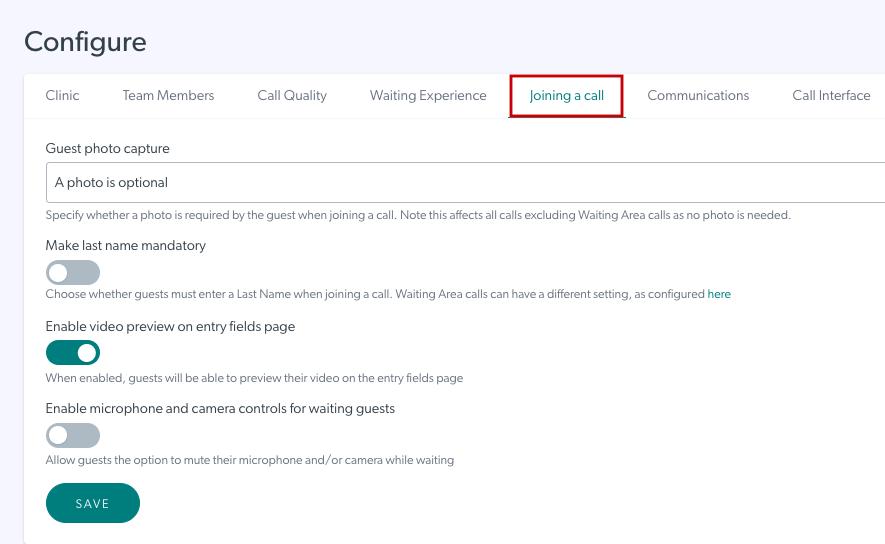 |
| Click on the text field under Guest photo capture and three options will appear. Select the appropriate option and this will apply to guest who are invited to join a meeting in a meeting room. Options: A photo is required - guests cannot enter the meeting or group room until they take a snapshot (this is the default behaviour). A photo is optional - guests can take a snapshot but will see a message saying this is optional and will be granted access with or without the snapshot. No photo option - guests do not need to take a snapshot and the snapshot message does not appear. Remember to click Save if you make any changes. |
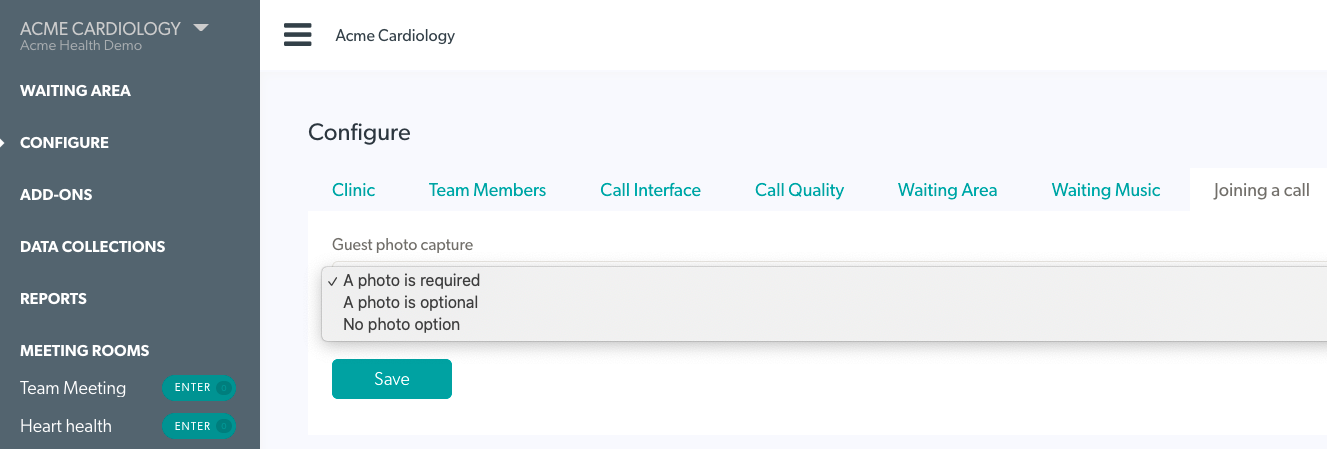 |
| To make the Last Name field mandatory for guests coming into the waiting area, a meeting room or group room, enable Make last name mandatory. Then click Save. | 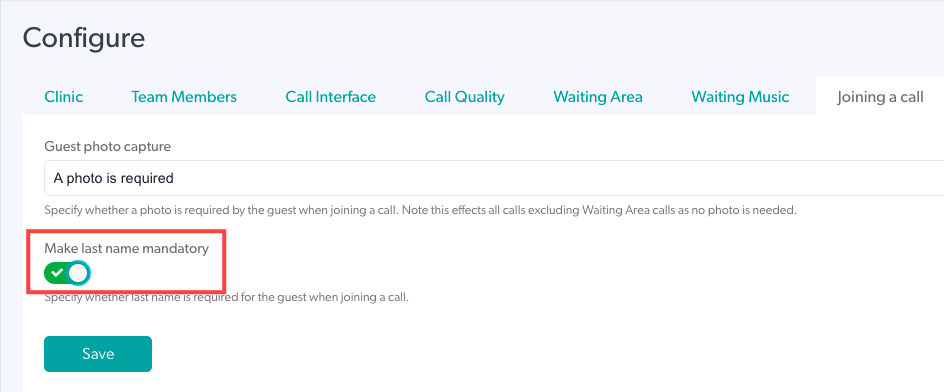 |
| To disable or enable the camera preview on the patient entry fields page for callers accessing the clinic, set the toggle switch to the desired option. Then click Save. The patient entry fields page is the page where callers fill in their details, once they click to Start A Video Call to access the Clinic Waiting Area for their appointment. The default setting for this function is On. |
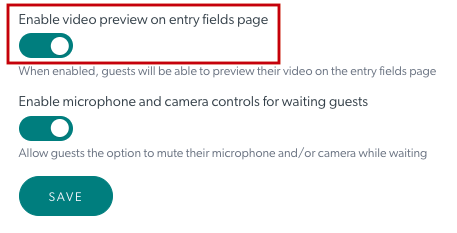 |
| To enable the option for callers (patients/clients) to mute their camera and/or microphone while they are waiting, turn the toggle switch to on (turns green) and click Save. The default setting for this function is Off. |
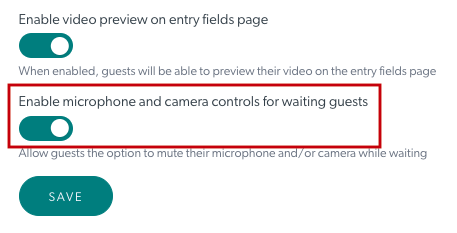 |