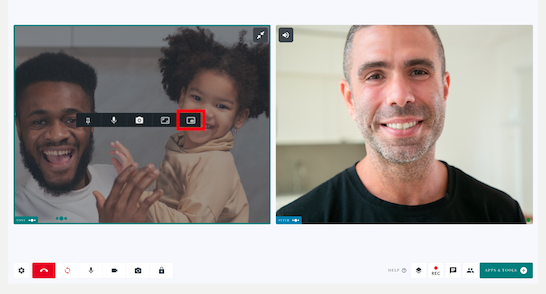All users in a call have the option to use Picture in Picture (PiP) functionality during a Video Call consultation. This allows participants in a call to select the participant they would like to pop out of the main call screen in the browser and place their video feed over another application on their device. For example, a clinician could view their patient's video feed over the patient notes in their clinical system, for an improved call experience. You can also move the desired video feed closer to your camera, for improved eye contact and engagement in the call. There is the option to click again to return the selected participant feed to the main call screen, so you can once again view the entire call screen.
Using PiP functionality during a Video Call
|
When in a call, over over the participant you would like to pop out of the main call screen.
Click on the PiP hover button, highlighted in red in these images.
The selected screen will pop out of the call screen and can be placed as desired. |
|
| Move the selected screen around to the required location. In this example a patient video feed is placed over clinical notes. | 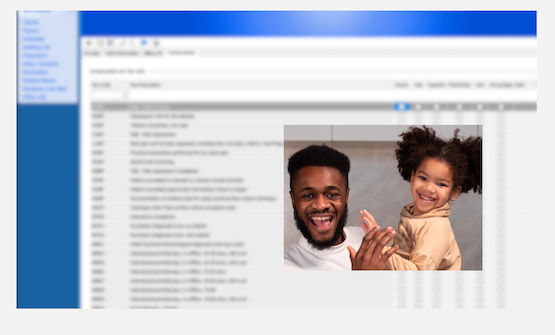 |
| To return the video feed back into the call screen, hover over the participant video feed and select ‘back to tab’. | 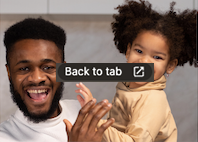 |