In most clinic workflows patients, clients and other required guests will be invited to the Clinic Waiting Area for their appointment using the clinic link. They are then joined by their health service provider when they are ready. This process is detailed here.
There is also the option for health service providers to start a New Video Call directly in the waiting area and invite patients, clients and any other required participants directly into the call using the Call Manager. The patient/client/guest then simply clicks on the link they receive to come directly into the current secure call, without the need to come into the clinic waiting area and waiting to be joined. As the invitation process includes adding the required person's name, there is no need for invited participants to fill in their details prior to arriving in the call. In addition to this workflow, the health service provider can add callers who are waiting or on hold in the waiting area to the call.
This provides a simple, flexible option for health service providers to start a consultation in the waiting area. Clinics can use their current appointment and communication processes to include this option, as required, so that patients/clients are expecting the invitation they receive from the health service provider and can confidently click on the link to arrive in the call.
To start a new Video Call from the Waiting Area:
|
Click on the New Video Call button at the top right of the Waiting Area.
Please choose one of the two options:
|
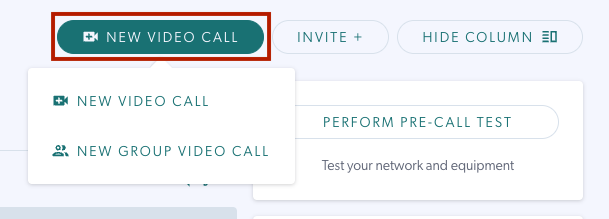 |
| Clicking on either option starts a Video Call and opens the call screen (with the person initiating the call as the only participant). Once the Call Screen opens, click on Call Manager > Invite Participant. |

|
| Invite the required participant by adding their name and choosing to send the invitation either by Email or SMS. Then add their email address or phone number. When they click on the link they receive, they will come directly into the call. If multiple participants are required, invite one at a time. |
 |
| When the invited person clicks on the link they receive in their SMS or Email, they will come directly into the call and the consultation begins. You have all the same functionality in the Video Call you have when joining a call in the usual way. |

|
| Please note: When the call screen opens with you as the only participants, you will see your name under Caller in the clinic waiting area. When you invite participants into the call, the caller name will remain as your name. Hovering over the Participants column will show all participants in the call. Clicking on the 3 dots to the right of the call in the waiting area and selecting Participants shows more in-depth participant information. |  |
| You can add participants to the call by inviting them as outlined above using the call manager, or by adding them to the call from the waiting area as explained here. | 
|