There are three reports administrators can run and download at the clinic level: Service Providers, Meeting and User Room Calls and Waiting Area Consultations. These reports allow you to access the reporting data for your clinic in each of these categories. To access and run Clinic Reports:
| 1. Clinic and Organisation Admins sign into Video Call and navigate to the required clinic. Then clinic on Reports. | 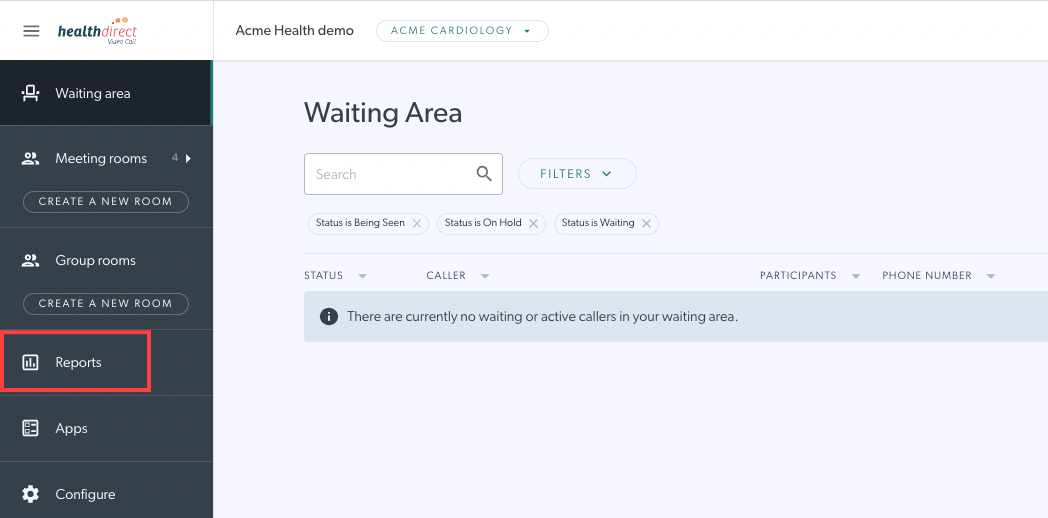 |
2. Set the:
By default, the reports for the current month (first of the month to the current date) will be displayed. Please note: data will run as far back as August 28th, 2019 |
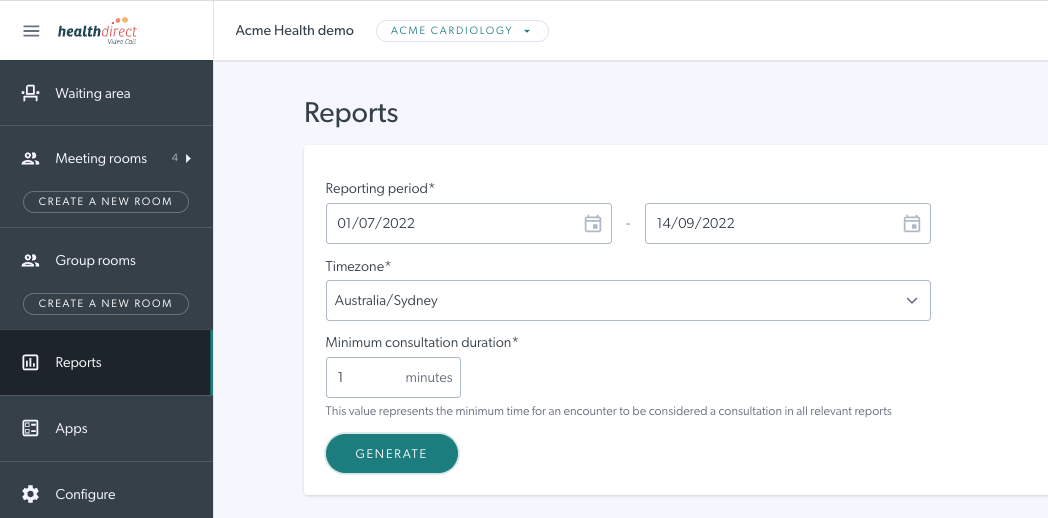 |
| 3. Click Generate to generate reports based on the parameters you have set. |
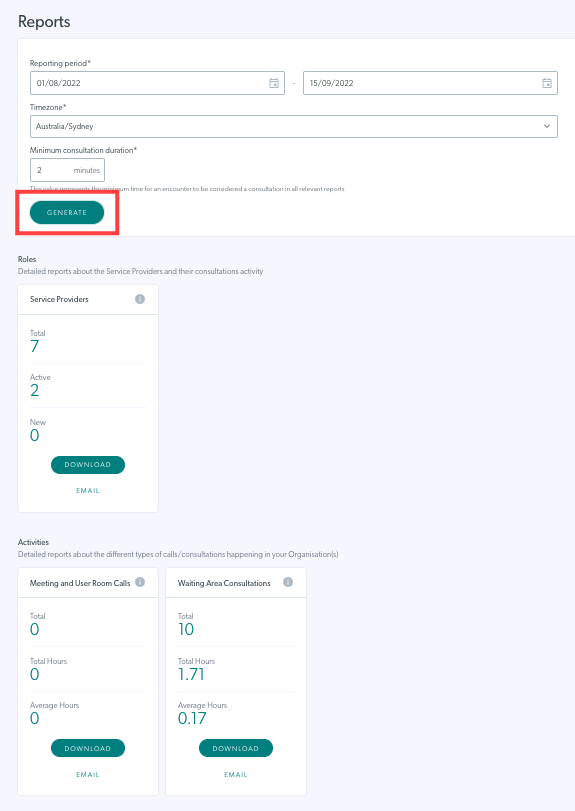 |
|
4. If you have selected a date range of < 2 months, a summary of all the reports for your organisation will be represented in the summary tiles. These are organised into 2 categories:
|
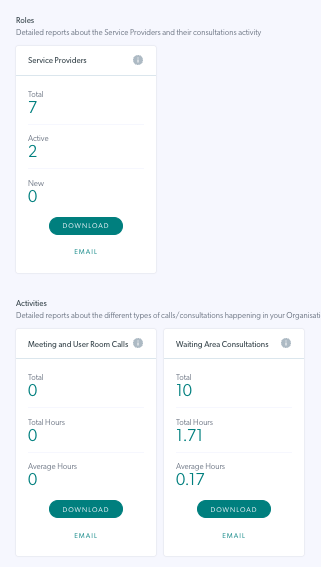 |
| 5. If you have selected a date range of > 2 months, the summary card will not appear and you will only have the Email option. This is because the files generated can be large. When you click on Email, you will receive an email with a link to the report. Click on the link which takes you back to the Video Call platform and you will see the report ready to download and view. |
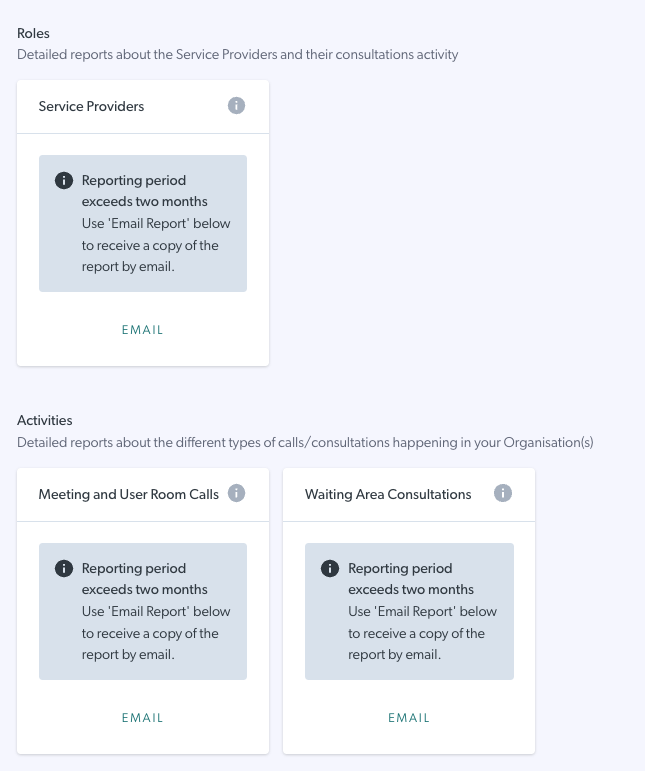 |
How to download or email a detailed report
| To access a detailed report from the tiles: For reports < 2 months, either click the Download button or the Email button on the desired summary tile. For reports > 2 months you will only see the Email option (and no summary as outlined above). |
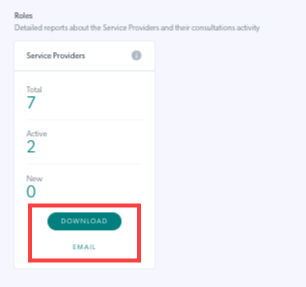 Report < 2 months Report < 2 months |
| Click on History and you will see the reports downloaded or emailed from the last 24 hours. You can also download the reports from here. Any older reports will no longer be available in this view. |
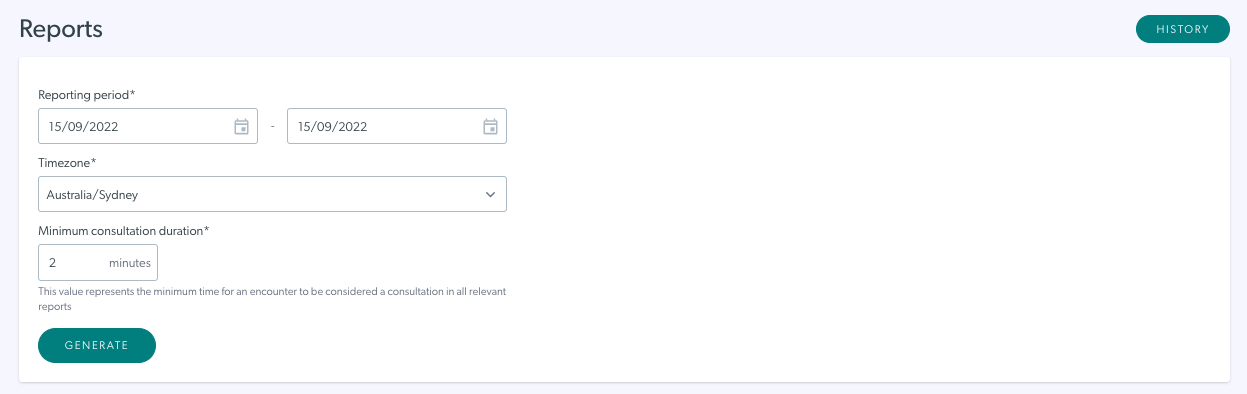 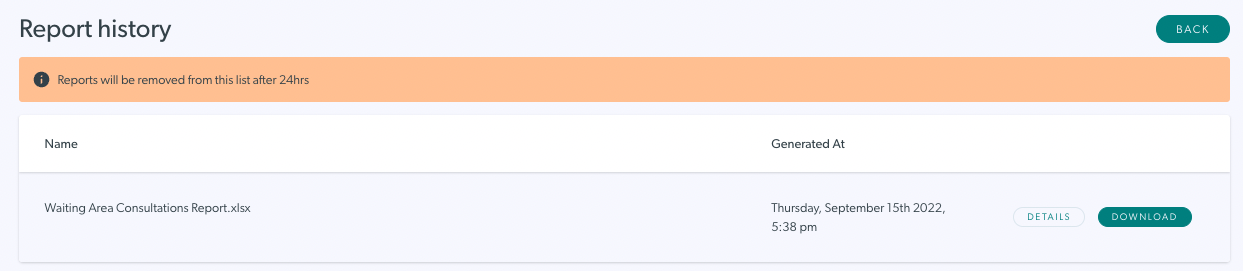
|