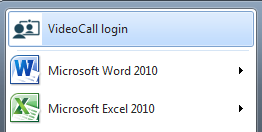To make it easy for you to navigate to the Video Call sign-in page, you can set up shortcuts on your computer. There are four different types of shortcuts:
- browser bookmark (also known as your favourites)
- desktop icon
- start menu
- task bar.
Set up the shortcut that best suits the way you work ... or set up all of them if that's what you want.
Browser bookmark
Open a supported browser: Google Chrome, Microsoft Edge, Apple Safari or Mozilla Firefox.
Enter https://vcc.healthdirect.org.au/login in the address bar.
In Google Chrome, click on the star at the right side of the address bar (top right screen), type in the name you want to appear (e.g. Video Call login) and select 'Bookmarks bar' from the folder dropdown menu. Click 'Done'.


In Apple Safari, go to the Bookmarks menu and select 'Add bookmark'. Select 'Favourites' from the dropdown menu and type in the name you want to appear (e.g. Video Call login). Click 'Add'.
Your shortcut will appear in your favourites across the top of your browser window.
Desktop icon
Open a supported browser: Google Chrome, Microsoft Edge, Apple Safari or Mozilla Firefox.
Enter https://vcc.healthdirect.org.au/login in the address bar.
In Chrome, click the 3 vertical dots at the far right of the address bar. Select 'More Tools', then 'Create shortcut'. Type in the name that you want and click 'Create'.

In Safari, select the entire address in the address bar and drag it onto the desktop.
A desktop icon will appear on your desktop.
![]()
Start menu or task bar
If you are using a Windows operating system and have created a desktop icon (see above), you can use it to create an item in your start menu or on your task bar.
Right click on the desktop icon and choose 'Pin to start' and/or 'Pin to taskbar'. Your start menu (bottom left of screen) and/or task bar (bottom of screen) should now contain this shortcut.