You can easily enable desktop notifications from your My Clinics page for all the clinics you have access to. When enabled you will receive a desktop notification every time a patient enters one of your waiting areas. Desktop notifications include a pop up badge on your screen an alert sound, so you know someone has arrived in the clinic even if you are looking away from your computer.
Please note: you will only see the My Clinics page and have access to this option if you are a member of more than one clinic.
To enable desktop notifications for your clinics:
| Go to your My Clinics page. When you log in you will be taken to this page by default so you can see the activity in all your clinic waiting areas. Any caller activity will be summarised at the top. To get here from another page in the Video Call platform, click on your name at top right and select My Clinics from the dropdown menu. |
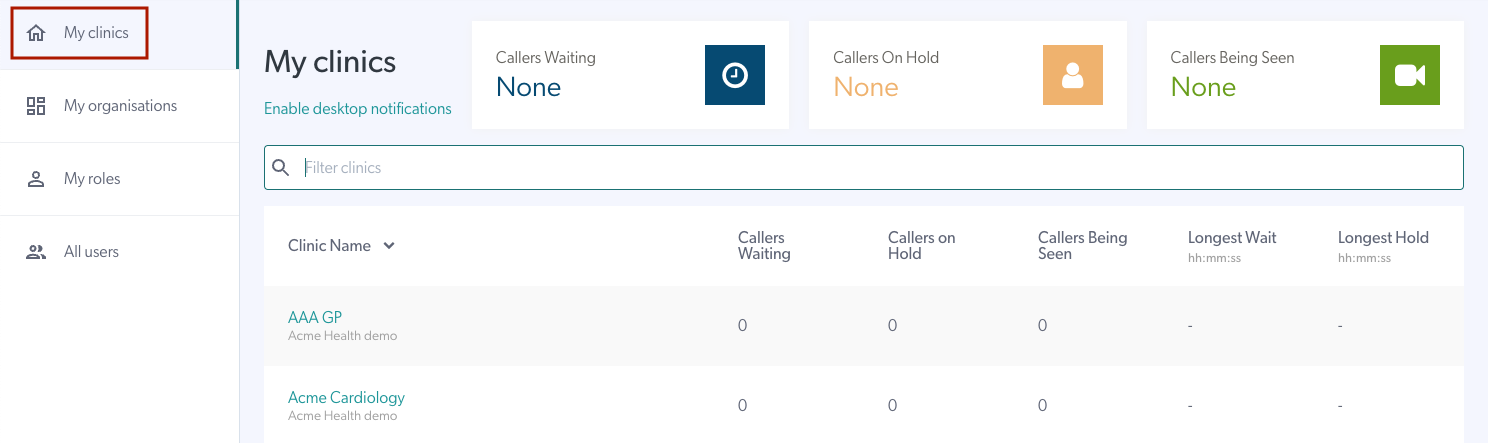 |
| Under My Clinics you can enable or disable desktop notifications for all your clinics. Once you enable notifications the text changes to Disable desktop notifications so you can easily turn them on and off. Please note this will not affect the Waiting Area Alerts section in each of your individual clinics. While enabled from My Clinics, desktop alerts will not show as enabled in each of your clinics even though the notifications will come through. |
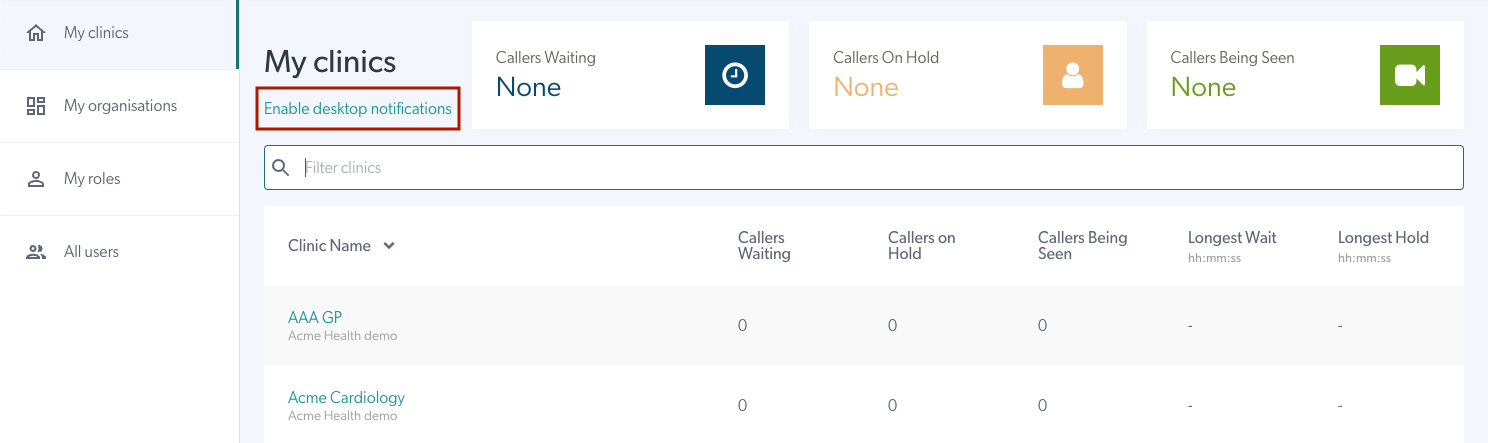 |
| Once you enable desktop notifications on the My Clinics page, the text changes to Disable desktop notifications so you can easily turn them off. | 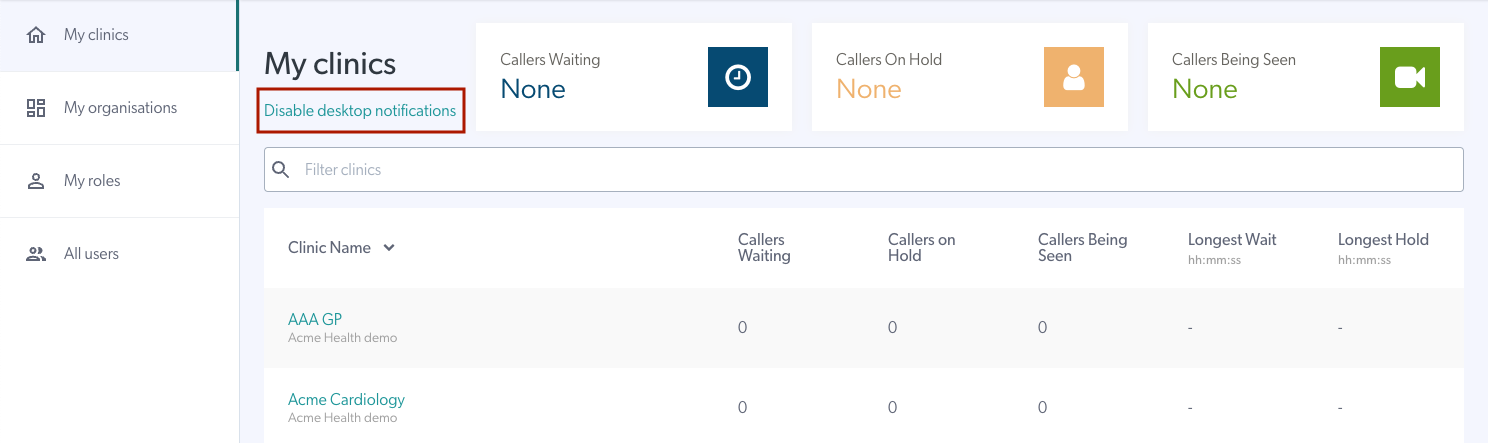 |