If your organisation would like to enable local recording of healthdirect Video Call consultations, either video and audio or audio only recordings, this functionality is available. Devolved local recording means that a digital recording of a consultation between a clinician and patient on the healthdirect Video Call platform has taken place and the file of the audio or video and audio is held or stored by the Organisation, not by Healthdirect. The recording is recorded live during the consultation and no digital copy of the recording is available on the platform post-consultation.
To request access to devolved local recording functionality, please contact the Video Call support team.
Before enabling the Devolved Local Recording application, your organisation must have read our Devolved Local Recording Guidelines and completed the Sign-Off Form
Please see below the process for devolved local recording:
| Once a consultation has begun in a clinic that is enabled with devolved recording, the clinician will see the REC button to the right of the Call Manager icon. |
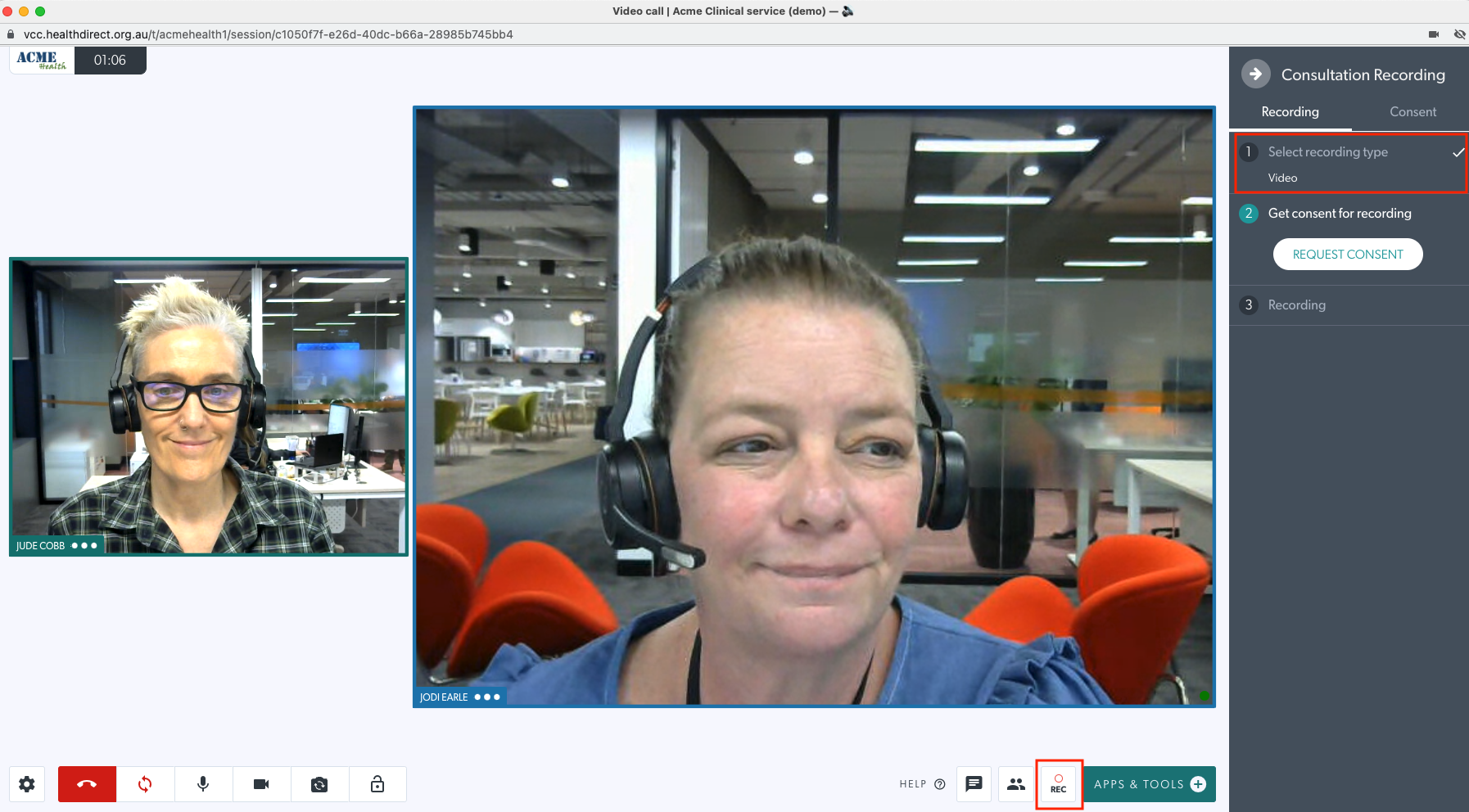 |
| Once the recording drawer opens, the clinician can select the type of recording they would like. They may select either Video (which will include the audio stream) or Audio Recording. In this example we have selected Video.Once the recording option is selected, click Continue. |
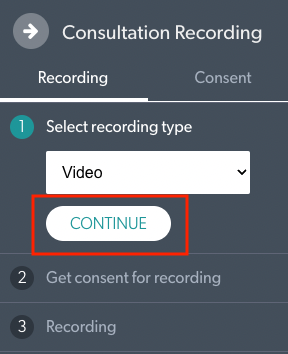 |
| The clinician must then request consent from all other participants in the call. Click on Request Consent. |
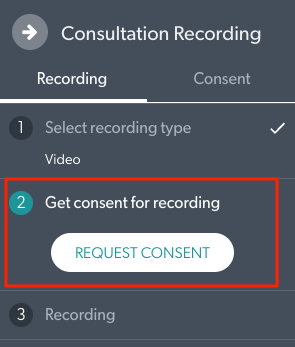 |
| The participants will see the recording consent request and must select "Yes" for the recording to proceed. |
 |
| Once consent is given, the clinician then presses the Start Recording button to begin the recording. |
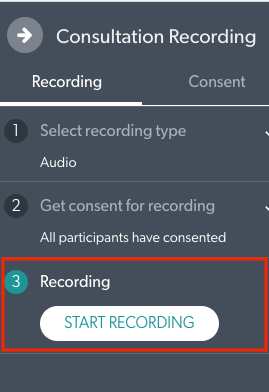 |
| The Clinician can now see that the recording is successfully in progress. |
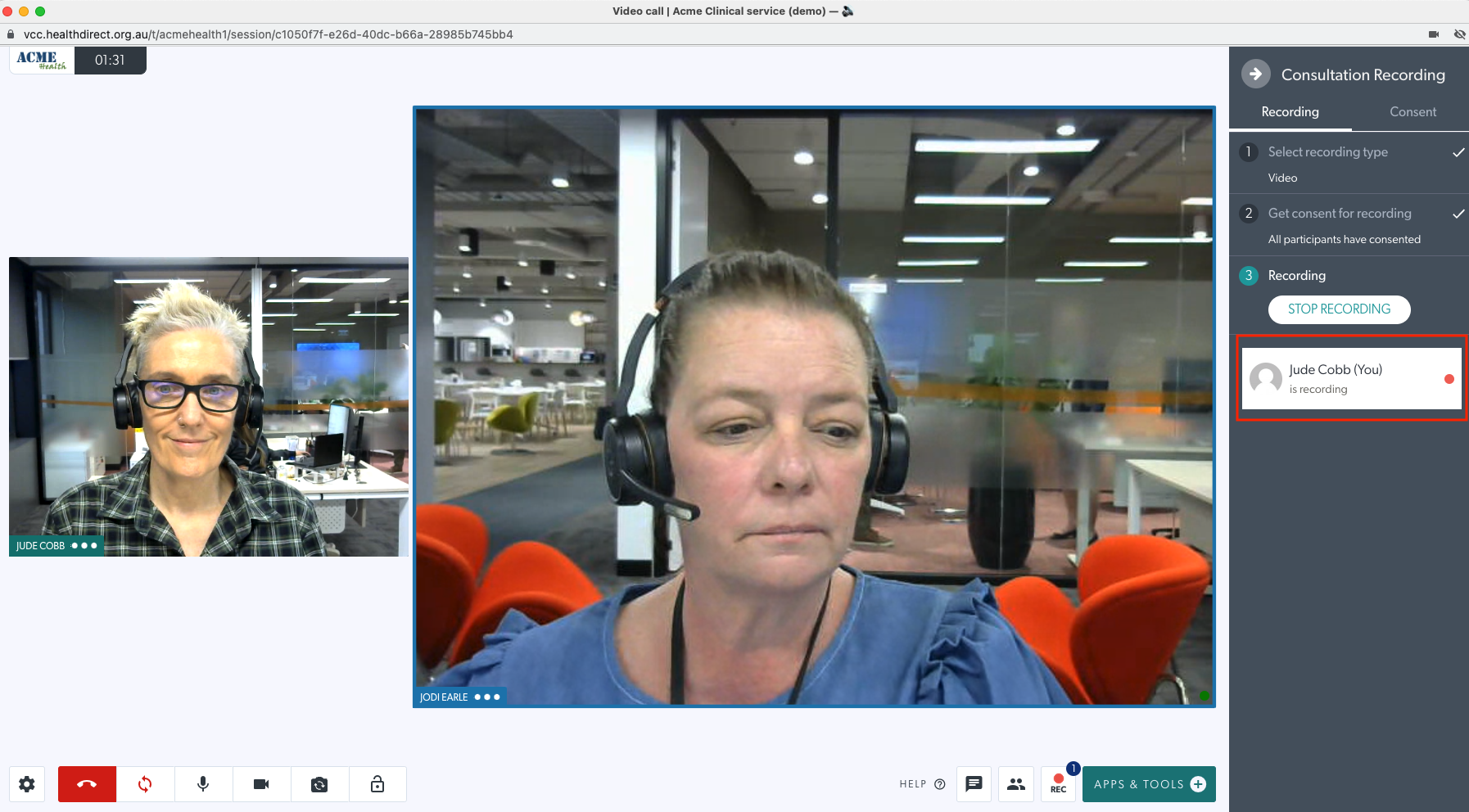 |
| Once the consultation ends, the clinician needs stop the recording and then download the recording before ending the call. The Video Call platform does not keep any digital footprint post consultations and recording will no longer be able to be retrieved. The downloaded file will contain either a visual consent confirmation image for Video Recordings, or an Audio Consent confirmation at the beginning of the file for audio recordings. |
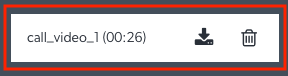 |
Estimated Consultation File Size
Please note the below estimated file sizes for your consultations. With an average consult (20 mins) the file size is as follows:
- Estimated Audio only file size: 15 MB.
- Estimated Video file size: 100 MB.
Changing Your Default File Save Location
It is possible to change the default location for your web browser to save your downloaded consultation files. Please confer with your I.T. department on storage guidelines for your consultation files. These files should be saved in a safe and secure location or clinical system wherever possible.
Google Chrome
Select the three dots menu and go to settings. Click the Advanced menu and select "Downloads".
You may then click Change as shown below. This can be set to any local or network location to save your files.

Microsoft Edge
Select the three dots menu and go to settings. Click the "Downloads" Menu.
You may then click Change as shown below. This can be set to any local or network location to save your files.
 Apple Safari
Apple Safari
Open Safari and click Safari > Preferences. Click the "General" tab. Next to File download location, click the drop-down box. This can be set to any local or network location to save your files.

Mozilla Firefox
Select the three lines menu and go to settings. Scroll down to "Files and Applications".
You may then click Browse as shown below. This can be set to any local or network location to save your files.
