When Video Call users run a pre-call test, the system runs a short series of tests to check that your device is able to conduct a successful video consultation. Please see below for information and advice if you are alerted to any internet stability or bandwidth issues.
Video Call will work on ADSL, cable, optical fibre and 3G, 4G and 5G connectivity setups and to work smoothly it requires a minimum broadband speed of 350Kbps upload and download. You need an internet connection that sends and receives data quickly enough, so latency should not be too high. Try watching an online video, for example on YouTube. If it works you should be able to make a Video Call.
It is a good idea to run a speedtest to check your internet speed. Click the GO button to test your upload and download speeds.
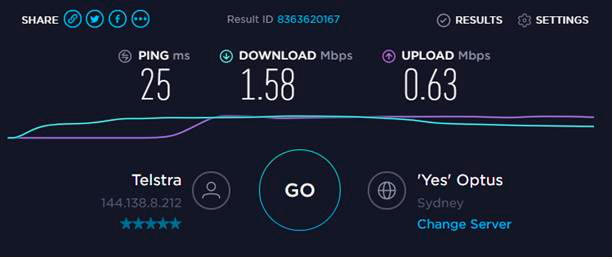 An example of a speedtest result with sufficient bandwidth for a Video Call
An example of a speedtest result with sufficient bandwidth for a Video CallWays to improve your internet quality
- Wireless home or office network: Try moving closer to, or at least in line-of-sight of, the WiFi base station. Distance from the wifi router and any walls between you and the router can reduce your internet speed.
- Mobile internet connection: Try moving to an area with better reception, you can check how many bars you have on your device.
- If your internet connection has limited speed, make sure that no one else in your location is using the same internet connection at the time you are making the video call. Typically, streaming video or downloading large files can significantly reduce your internet bandwidth if you are multi-tasking. If possible, close any other applications that are running in the background on your computer or device.
- Make sure that you don’t have more than one connection to the internet active at the same time (for example, a wired and a wireless connection running at the same time). You will need to open your computer or device network settings to check this.
- If you do not have unlimited data with your internet plan, make sure you haven't used all of your data allocation for the month. Internet providers often reduce the speed of your service after you’ve exceeded the data limit.
- When you first switch on your computer after not using it for a while, it may automatically download updates, similarly with Android and iOS device updates. This will reduce available bandwidth. Either wait for the updates to finish or postpone the downloads until after you have made your video call.