During a Video Call, you will have access to the Call Manager at the bottom right of your call screen. You can use this to perform various functions regarding participants in the call.

Please note: only Video Call account holders (hosts) have the Call Manager option in their call screen, patients and other guests who access the waiting area using the clinic link do not have access to this functionality.
In the Call Manager you will see the call duration, any waiting or on-hold participants, current participants in the call and under Call Actions you will see Invite Participant and Transfer Call. Please see below for more information:
| To open, click on the Call Manger icon at bottom right of the call screen. | 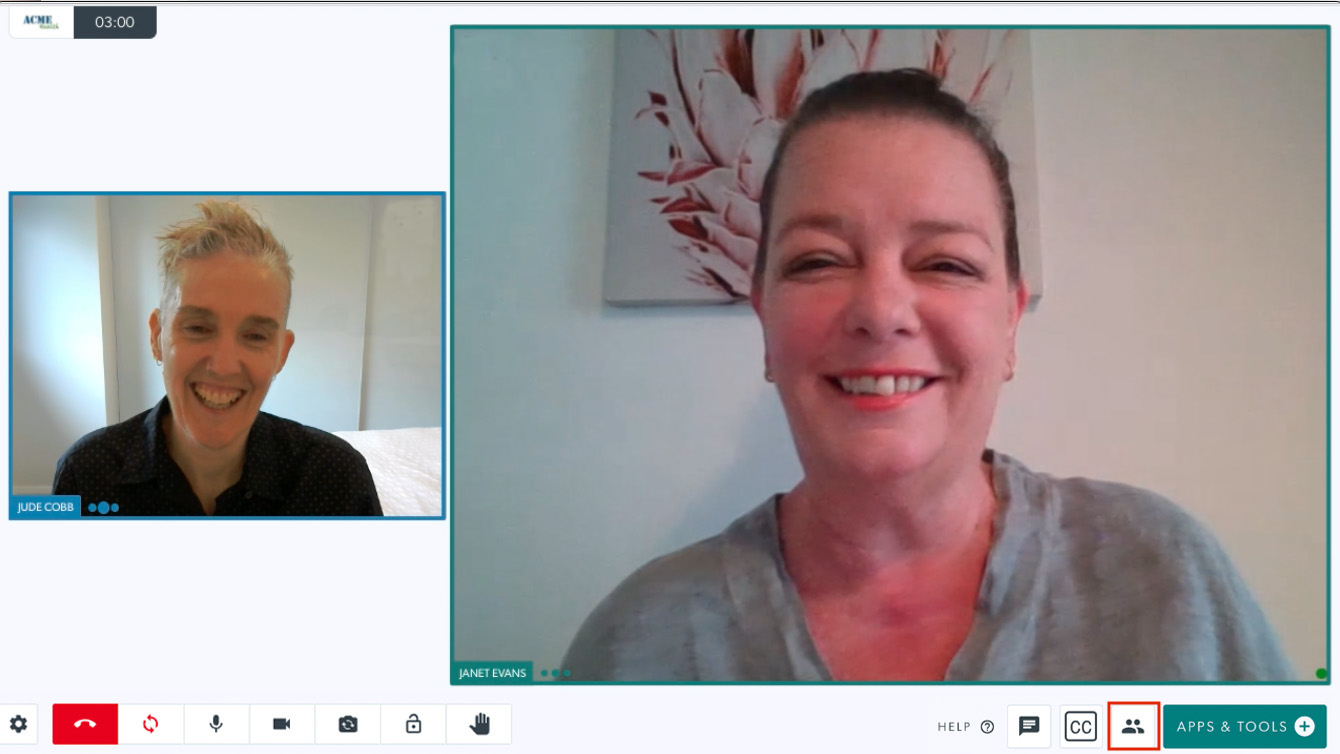 |
|
Call duration Shows the duration of the current call. |
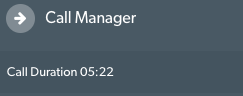 |
|
Waiting or On-Hold Shows any participants put on hold temporarily inside the call. These participants are unable to see or hear anything in the call while they are on hold in the call. Read more here. |
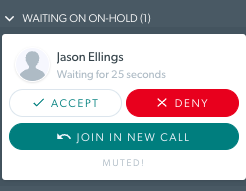 |
|
Current Participants Lists all current participants in the call Note the Select Multiple checkbox. Clicking this checkbox allows hosts to mute or pin multiple participants. |
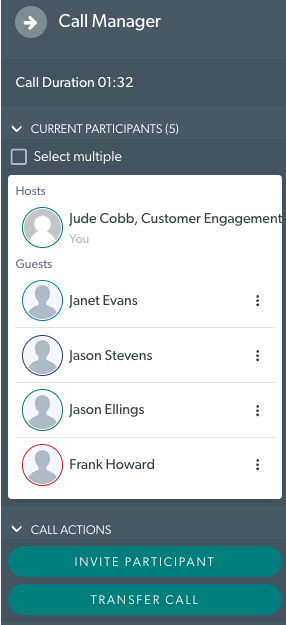 |
Three dots next to each participant opens a drop down menu that contains more actions:
|
 |
| Call actions | 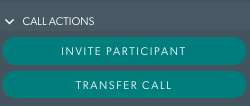 |